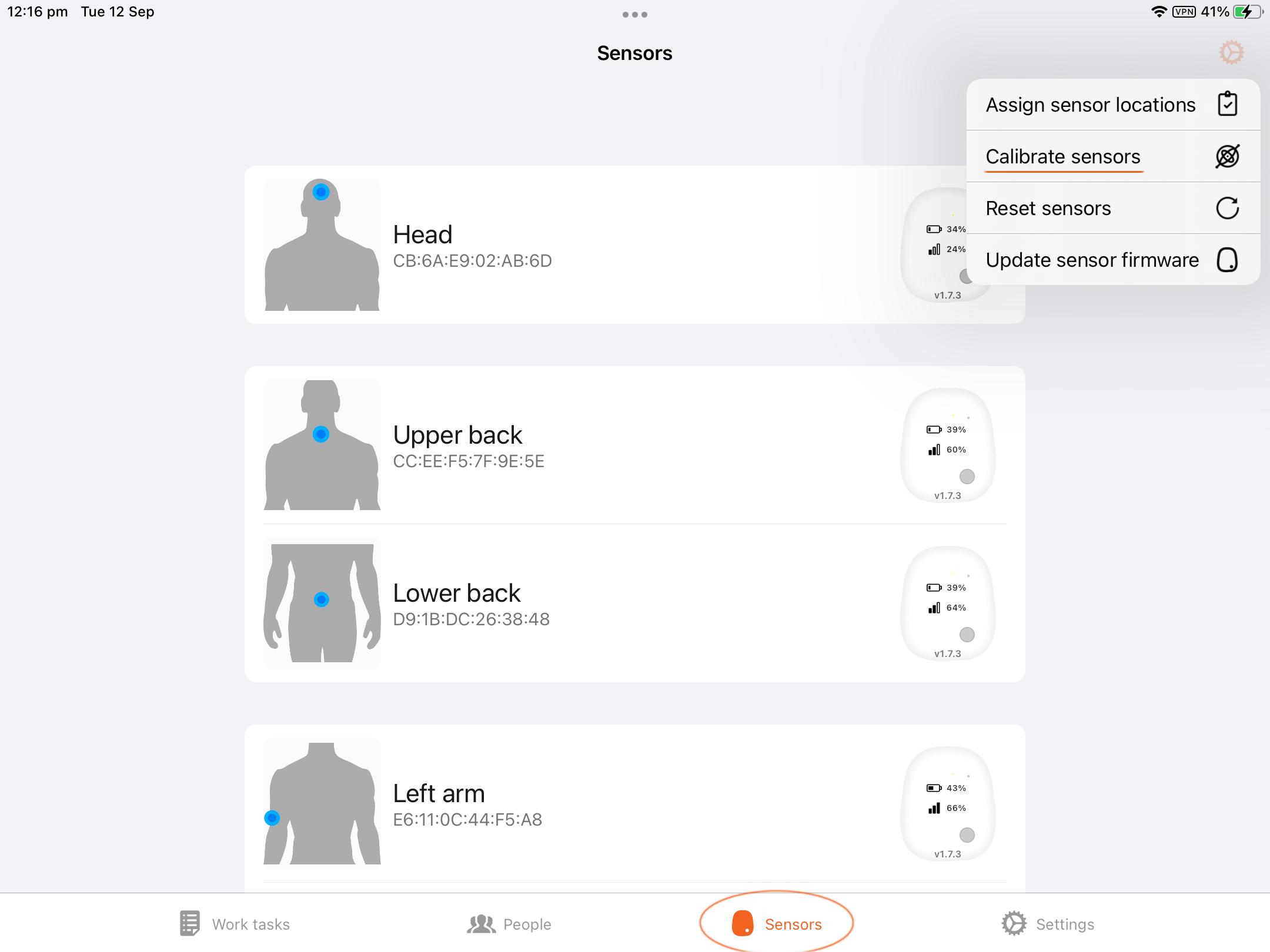Assigning sensors
To begin the process of assigning sensors, please ensure you have internet access and bluetooth connectivity enabled on your iPad or iPhone, and that your sensors are placed next to your iPad or iPhone.
Step 1
Open the Etiscope app and login to your account with your User ID email address and password. If you do not know your password you can reset your password with the ‘reset password’ link.
Step 2
Once the app is open, select the ‘Sensors’ tab at the bottom of the screen.
Then click the orange settings icon at the top right corner of the screen and select ‘Assign sensor locations’.
Step 3
The app will now locate the nearest Etiscope sensors.
The sensors will display a blue light once they connect to the Etiscope app.
Once the app has identified 5 sensors, press ‘Continue’.
Step 4
It is now time to assign the sensors to the correct body region.
Each of your sensors will have a label on – press the grey button on the correct sensor to match with the app. There are five body regions - Head, Upper Back, Lower Back, and Left and Right arm.
Repeat the process, until each sensor has been assigned to a body region.
The sensors will display a green light once they have been assigned.
Calibrating sensors
Step 1
Begin the calibration process by going to the orange settings icon in the top right of the corner of the screen and select ‘Calibrate sensors’.
Step 2
Place the sensors on a flat surface for several seconds until the app calibrates each of the gyros.
The gyro button will turn green once the process is complete.
Step 3
Slowly rotate each sensor sideways around the X axis in 45-degree increments, pausing at each 45 degree angle for 3 seconds.
Step 4
Slowly rotate each sensor forwards around the X axis in 45-degree increments, pausing at each 45 degree angle for 3 seconds.
Step 5
Repeat the calibration process until all sensors are calibrated and the accelerometer check buttons have all turned green.
Once the calibration is complete, the app will automatically take you back to the sensor home page.
The sensors are now ready for use.