Setup with an existing iPad/iPhone
Before starting the setup procedure, please check that your current iPad/iPhone meets the minimum specifications. https://help.etiscope.com/etiscope-app/1-getting-started.html#installation
Check that your iOS is current in the iOS ‘Settings/General’ tab on your device by selecting ‘Software Update’. If the software is not yet up to date, please update it.
Ensure that your iPad is logged into your unique Apple ID.
Go the Apple Store (AppStore) and search for ‘Etiscope’. It is free and has no in app purchases.
Download the Etiscope App. This requires internet access.
Open the App and log in using the login details provided by Etiscope frontline@etiscope.com
If you do not have a password, simply select ‘Reset Password’ to receive an email link to set up or reset your password.
Once you have logged into the App you no longer need internet access to use the App for task assessments, but you do need it to upload the assessment data to the cloud service for backup and use in the portal.
The next step is to ’Assign sensors’ and then you are on your way.
To assign the sensors you must have Bluetooth enabled.