Setup with an Etiscope supplied iPad/iPhone.
If you have an Etiscope supplied iPad or iPhone, then the iPad or iPhone has already been partially setup by Etiscope. This means that it meets that it minimum specifications, and the iOS has been updated to the latest version.
However, there are a few things for you to do. If you have already supplied us with your Apple ID (to preload the App and configure the sensors), than you can jump straight to the ‘Create Work Task’ documents and video.
If we used our Apple ID to load the App and test the system, then you need to go through the following steps:
Check the iPad is logged into your unique Apple ID in the Setting tab on your device.
Go the Apple Store (AppStore) and search for ‘Etiscope’. It is free and has no in app purchases
Download the Etiscope App. This requires internet access.
Open the App and log in using the login details provided by Etiscope frontline@etiscope.com
If you do not have a password, simply select ‘Reset Password’ to receive an email link to set up or reset your password.Once you have logged into the App you no longer need internet access to use the App for task assessments but you do need it to upload the assessment data to the cloud service for backup and use in the portal.
The next step is to ’Assign sensors’ and then you are on your way.
To assign the sensors you must have Bluetooth enabled.